Set up: Brightnote Integration
9 June 2021
Scan and print from goods out note – Brightpearl
Scan and print from goods out note – Brightpearl
- To use Scan & Print in eCommerce Hub with Goods out Notes from Brightpearl, you need to add a barcode to the GON.
- To do this, follow the below steps.
- Click Edit Template, and insert _orderBarcode_ in the part you’d like the barcode to appear (or replace the other barcode)
- Click on Save.
Setting up eCommerce Hub – Brightpearl Integration
How will orders be imported to eCommerce Hub
- eCommerce Hub imports Goods Out Notes from Brightpearl when you mark them as either Picked or Packed. This sends a notification to eCommerce Hub that there is GON ready to import and we will pull that GON into eCommerce Hub as a consignment, check your shipment rules and allocate that consignment to your preferred carrier and service with no need for manual intervention.
- When you manifest at the end of the day, eCommerce Hub will update the GONs in Brightpearl to include their relevant tracking number and Carrier/Service used, and mark them as one of the following: unpicked, unpacked, unprinted, picked, printed, packed, or shipped.
- There are two parts to the eCommerce Hub integration with Brightpearl. The first part is within Brightpearl, which you will do, and the second part is a configuration within eCommerce Hub, which we will do.
Brightpearl Setup
- Log in to your Brightpearl Store.
- Click "App Store" in the top right.
- Scroll down until you see the ECommerce Hub app and click "Turn on Scurri"(Scurri host and Manage eCommerce Hub)
- When you do, it will appear like this:
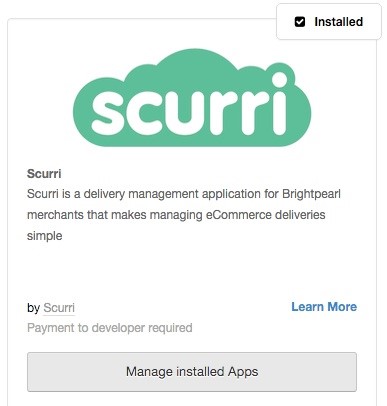
- This sends a notification to ECommerce Hub that there is a new Brightpearl account to configure.
- Please contact your account manager. with the below information so that we can complete the configuration from our side.
- An email address used to login to your Brightpearl account
- Weight Unit used: either KGs, Grams, or Oz
- The Status on which you require Brightpearl to trigger the GON to be imported ECommerce Hub: either Printed or Packed
- The Status you want ECommerce Hub to set on your Goods Out Notes when you manifest at the end of the day from the following options:
- unpicked
- unpacked
- unprinted
- picked
- printed
- packed
- shipped
When you manifest at the end of the day, we will set the GONs to the specified Status and add the carrier/service combination as the Shipping Method on your GON. If you do not have a matching Shipping Method in your BP account, we will create one automatically. You will need to check these when testing to ensure any mapping that needs to be updated on your side is done so prior to going live, especially in terms of tracking updates going out to your customers via other platforms such as Shopify / Magento etc.