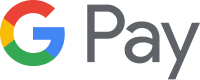- Open the Wallet app.
- Tap the “+” sign in the upper-right corner.
- Scan your An Post Current Account debit card or manually enter the details.
- Follow the on screen instructions.
Pay faster and simpler
Use a digital wallet — and leave your debit card at home.
With Apple Pay, Google Pay™ or Fitbit Pay, you can pay instantly and securely with your mobile or smartwatch.
Available for An Post Money Current Account debit cards only.
Set up Apple Pay
Pay with Apple Pay
Pay with Apple Pay using your iPhone or Apple Watch wherever you see the contactless or Apple Pay symbols.Set up Google Pay
Pay with Google Pay
Pay with Google Pay using your Android phone or smartwatch wherever you see the contactless or Google Pay symbols.You can also pay with Google Pay when you shop online and in apps.
Fitbit Pay
Apple Pay is a trademark of Apple Inc., registered in the U.S and other countries. Google Pay is a trademark of Google LLC. Fitbit Pay is a registered trademark of Fitbit, Inc. and/or its affiliates in the United States and other countries.